The Passendo Tag is a lightweight HTML snippet that integrates a placement into a newsletter. By default, the Passendo tag includes almost no styling. For most ESP’s, no configurations are needed to make the tag work properly, but in some cases a few adjustments might be needed for optimal ad delivery.
Although Passendo’s Support are by no means experts in the multitude of ESP platforms used by the Publishers we work with, please feel free to reach out to us if you have any concerns regarding how your ESP will work with our tag. We might have experience with dealing with those concerns in the past.
Below, we will highlight the different elements of the Passendo Tag to clarify how the tag works and which functionalities it offers.
EMAIL variable
The EMAIL variable is used by Passendo to identify which user opens an email. 99% of all ESP’s have this value stored in their database and use it for sending out batches of newsletters. Therefore, they are also able to insert it automatically in an email using a variable, tag or macro.
Depending on the ESP the publisher uses for sending their newsletters, the EMAIL variable has to be replaced with whatever variable is used by the ESP for this function. For example, Mailchimp uses the variable *|EMAIL|* to replace the contact’s email address.
The variable doesn’t have to replace the raw email address. Passendo simply needs a unique identifier that remains fixed per individual user. Therefore, we encourage our publishers to use hashed email addresses, which works just as well. It can even be another unique identifier from the ESP that isn’t tied directly to the email address, but simply the user. For example, Mailchimp uses the variable *|UNIQID|* to pull in a unique ID for the subscriber.
SENDOUT ID variable
The SENDOUT ID variable is used by Passendo to identify which sendout of the newsletter is opened by a user. The SENDOUT ID has to be unique for each sendout, in other words a batch of a newsletter that is sent to the subscriber list. In the case where a user opens more than one newsletter at a time, for example in a browser based email client, we use the SENDOUT ID to identify which ad was shown, and/or clicked, in which newsletter.
As an example, if a newsletter is sent once on a Monday, and again on the Tuesday, the SENDOUT ID’s for those two sendouts would be different. If they were the same, the following user flow would cause an error:
-
User 1 opens Monday’s version of “Newsletter A” with SENDOUT ID: 12345678 and is shown “Offer A” on “Placement A”.
-
Immediately after, User 1 opens Tuesday’s version of Newsletter A with SENDOUT ID: 12345678 and is shown “Offer B” on “Placement A”
-
User 1 goes back to Monday’s version of Newsletter A and clicks the ad on Placement A.
-
The system redirects User 1 to the landingpage of Offer B, even though User 1 clicked an ad on Offer A, because the system last pulled a request to show Offer B to that particular EMAIL and SENDOUT ID combination.
It differs from ESP to ESP what kind of SENDOUT ID variable that is available. For example, Mailchimp offers the variable *|CAMPAIGN_UID|* that pulls a unique ID for the campaign. However, not all ESP’s offer a similar option. In those cases, it works just as well to use either of the following:
a) A simple timestamp in either DDMMYYYYTTTT or UNIX format.
b) A variable that pulls in the name of the campaign/sendout that is assigned by the email team.
If you are in doubt regarding a variable for your integration, please make a test based on the instructions here: Tag integration in newsletter template or reach out to Passendo Support.
As all call URLs in the Passendo Tag can trigger an ad selection for a user, the EMAIL and SENDOUT have to be populated into every call URL string in the tag. These URLs are covered in the following section.
Call URLs
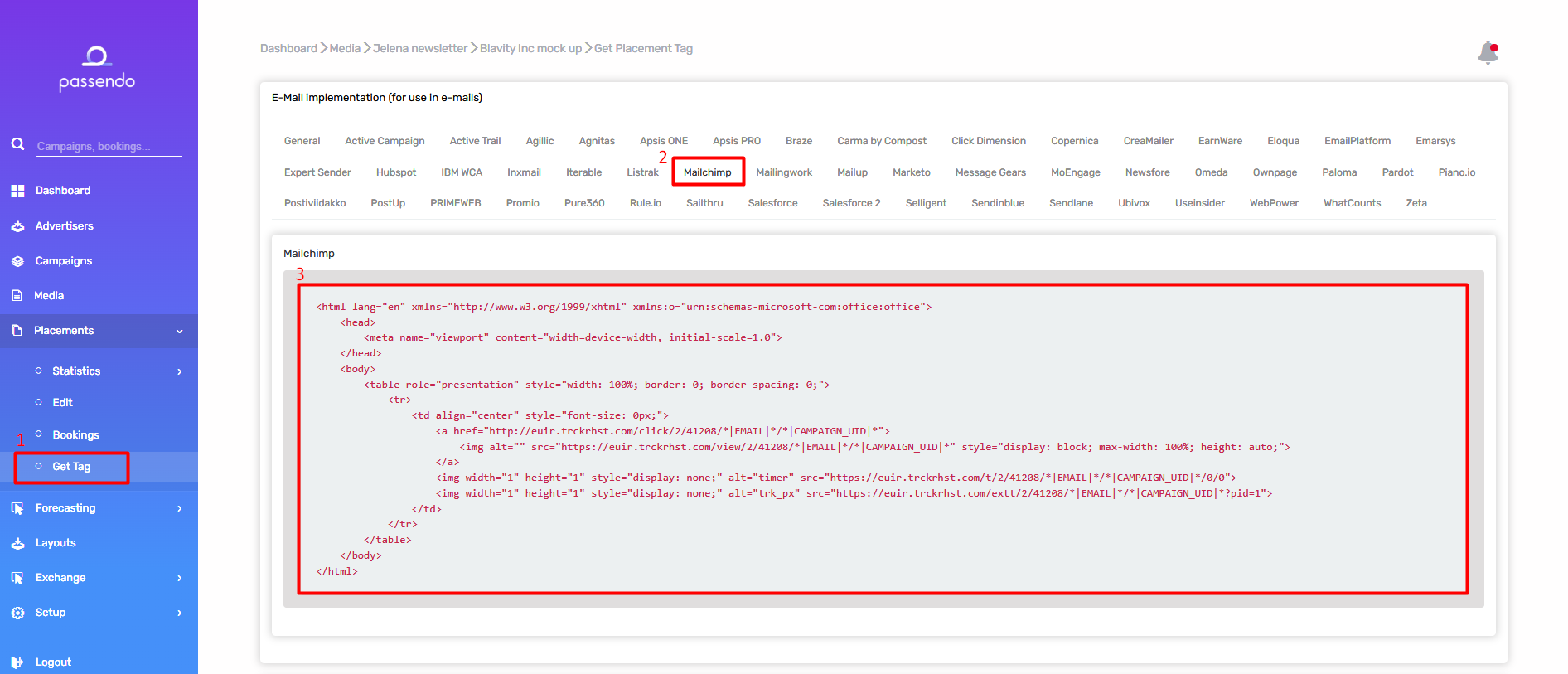
1 - View and click calls showing a clickable ad on the associated placement.
2- A timer pixel (“t”) measuring Viewability. As we cannot track in-view ad impressions in email newsletters as Javascript does not work in email clients, the Passendo tag instead includes a timer pixel that over time aggregates historical data on how much time your subscribers spend engaging with your content. NOTE: A tag will only use time pinging on 1/100 email opens.
3 - One tracking pixel for ad delivery. Pixel 1 powers 3rd party impression tracking on the ad server.
WARNING: Please consult with Support before configuring the Passendo Tag, especially if you are considering deleting some URL calls in the tag. Deleting URL calls from the tag will have consequences and to reverse such changes, the tags will have to be manually edited/replaced at a later stage.
Neither the EMAIL or SENDOUT_ID variable should be deleted in any of the call URL strings used in the tag.
