1. If you’re working with a new advertiser, add them to the platform by clicking on Advertisers > Add New
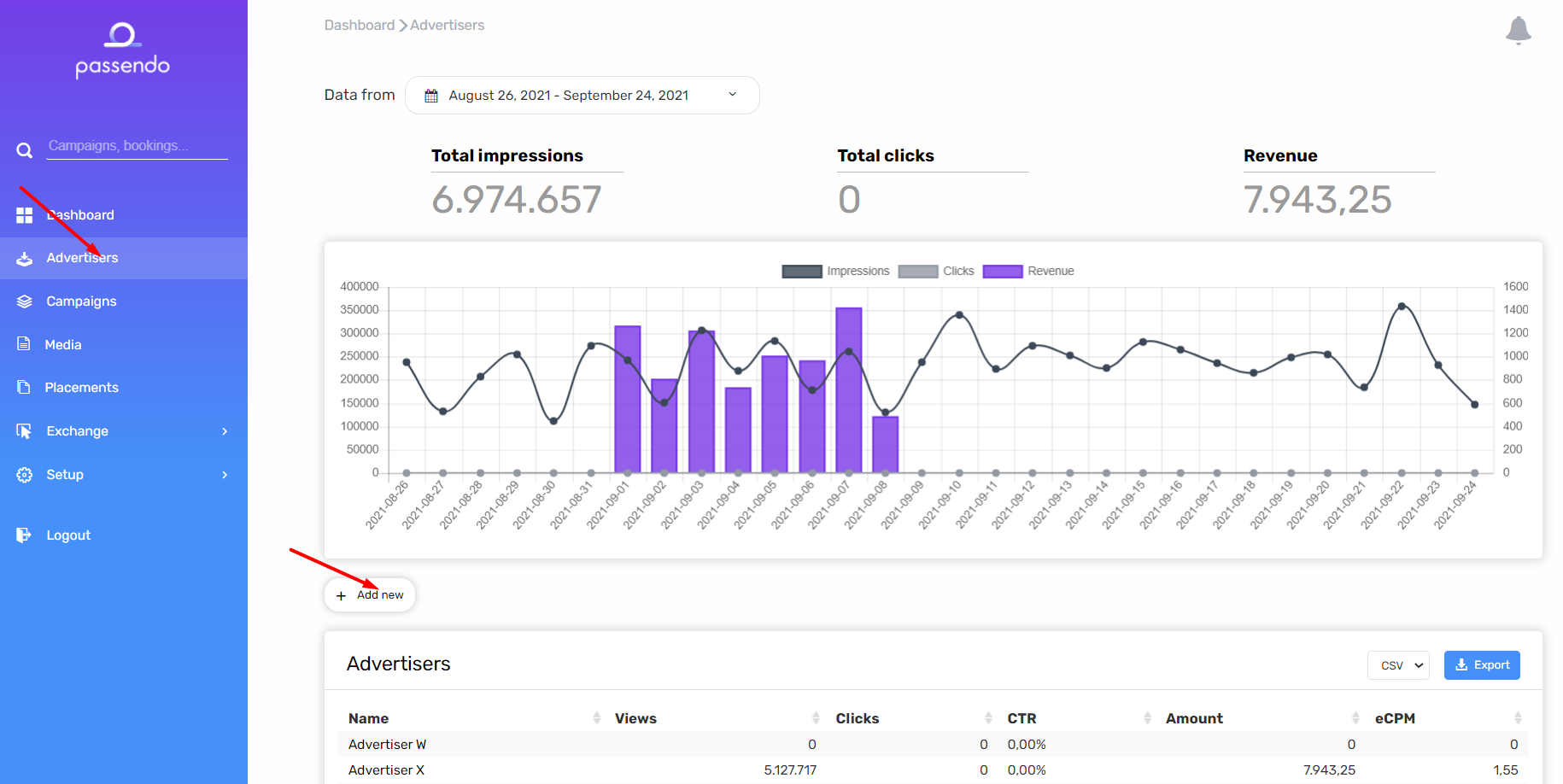
2. Input Advertiser Name, optionally input the email address to be used for reporting, then click Next > Save
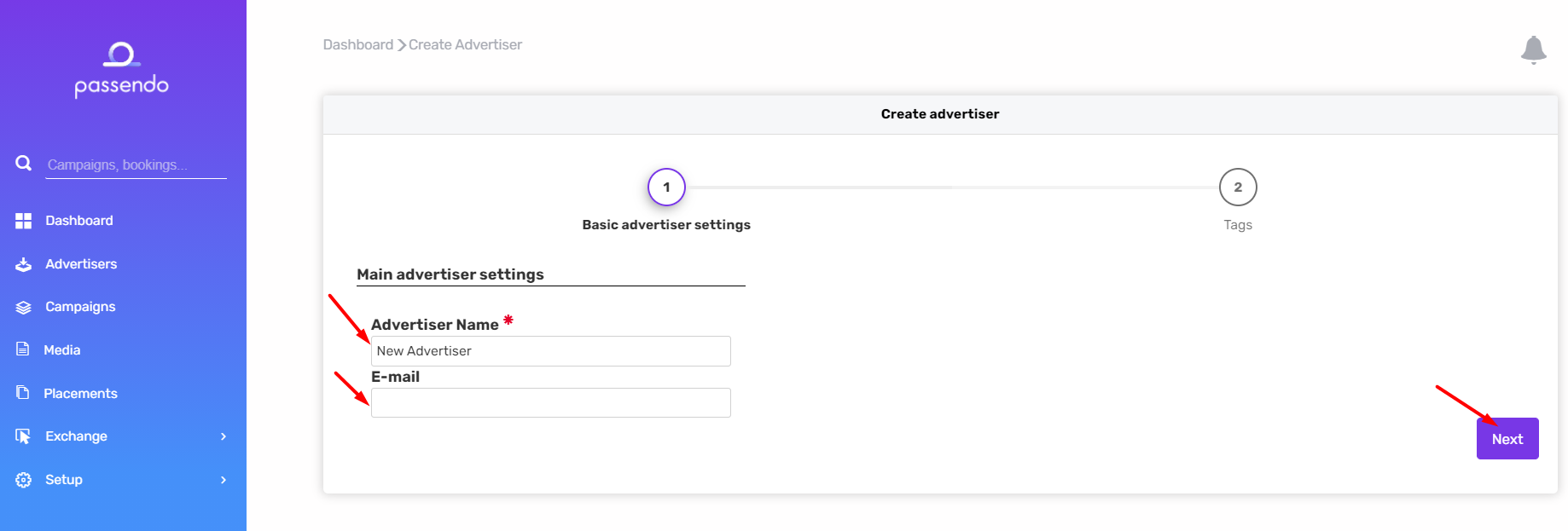
3. To set up a new campaign, click on Campaigns > Add New
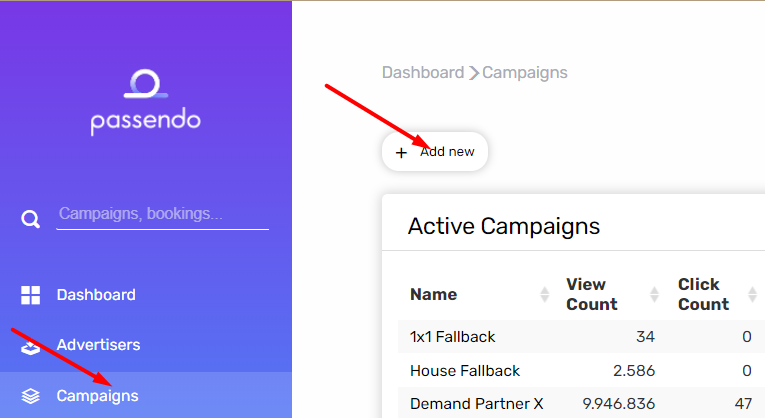
4. Select mandatory settings: Advertiser, Campaign Name and Click URL. Adding an end date is not necessary, but advisable. Once done, click Next for more settings, or Save & move on to creatives
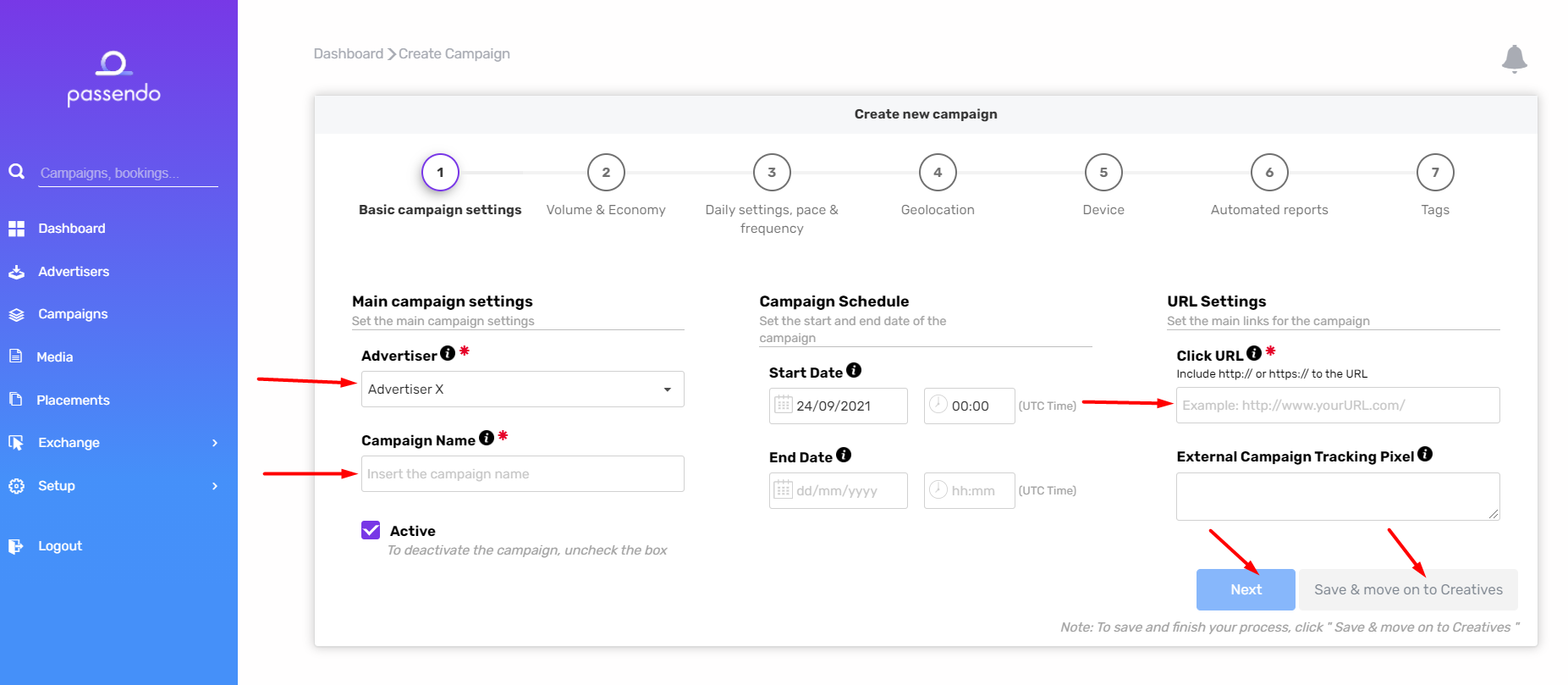
5. On the Creatives list, click Add New
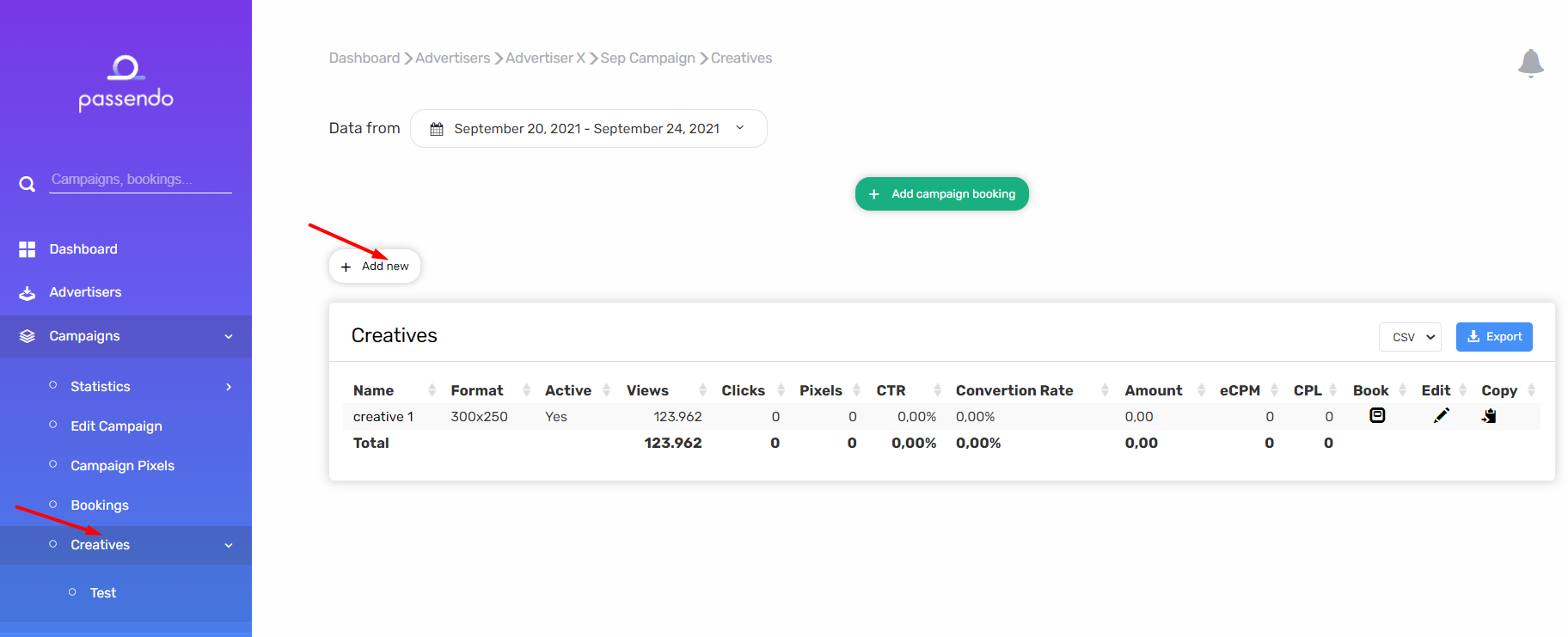
6. Input Creative Name and click Next.
IMPORTANT: To overwrite the standard settings made on the Campaign, you can input specific Creative schedule, Click URL and Tracking Pixel, but it is not required to fill in the same settings as the Offer.
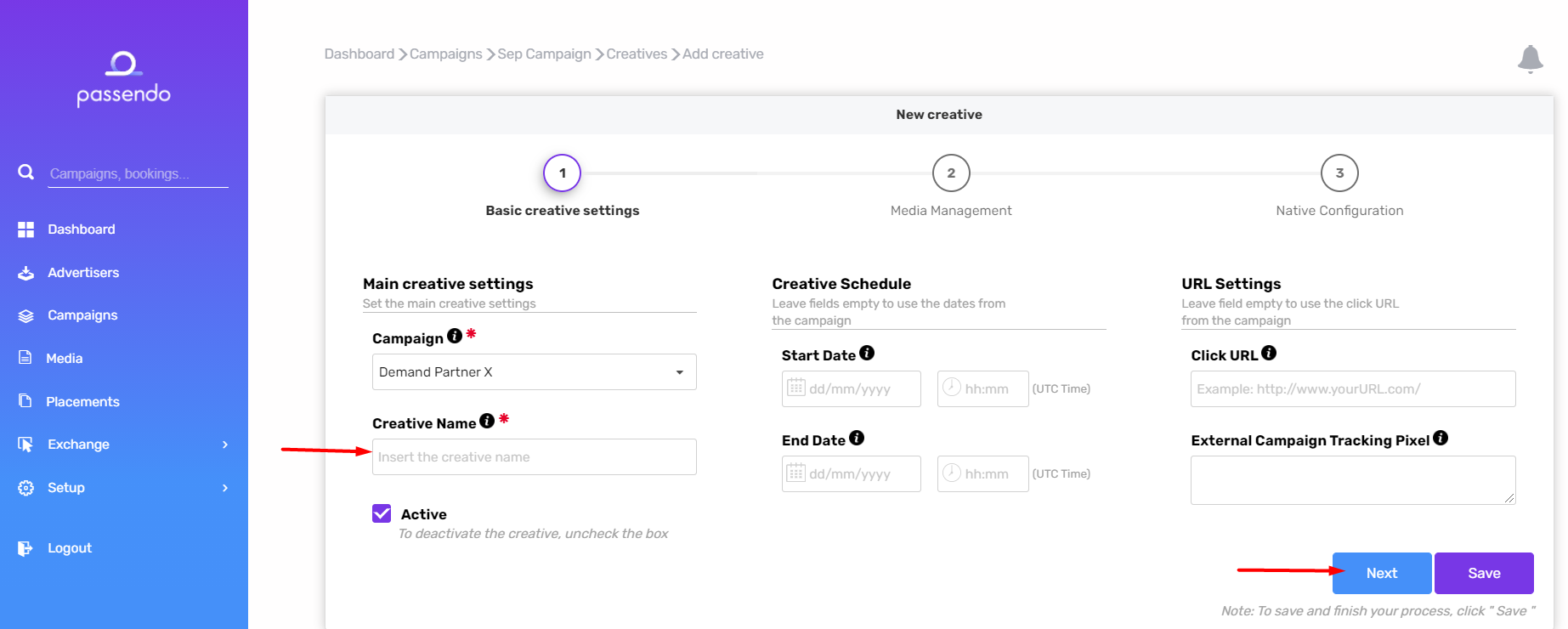
7. Choose creative format, upload or link image, and click Save. For Native, click Next to input text.
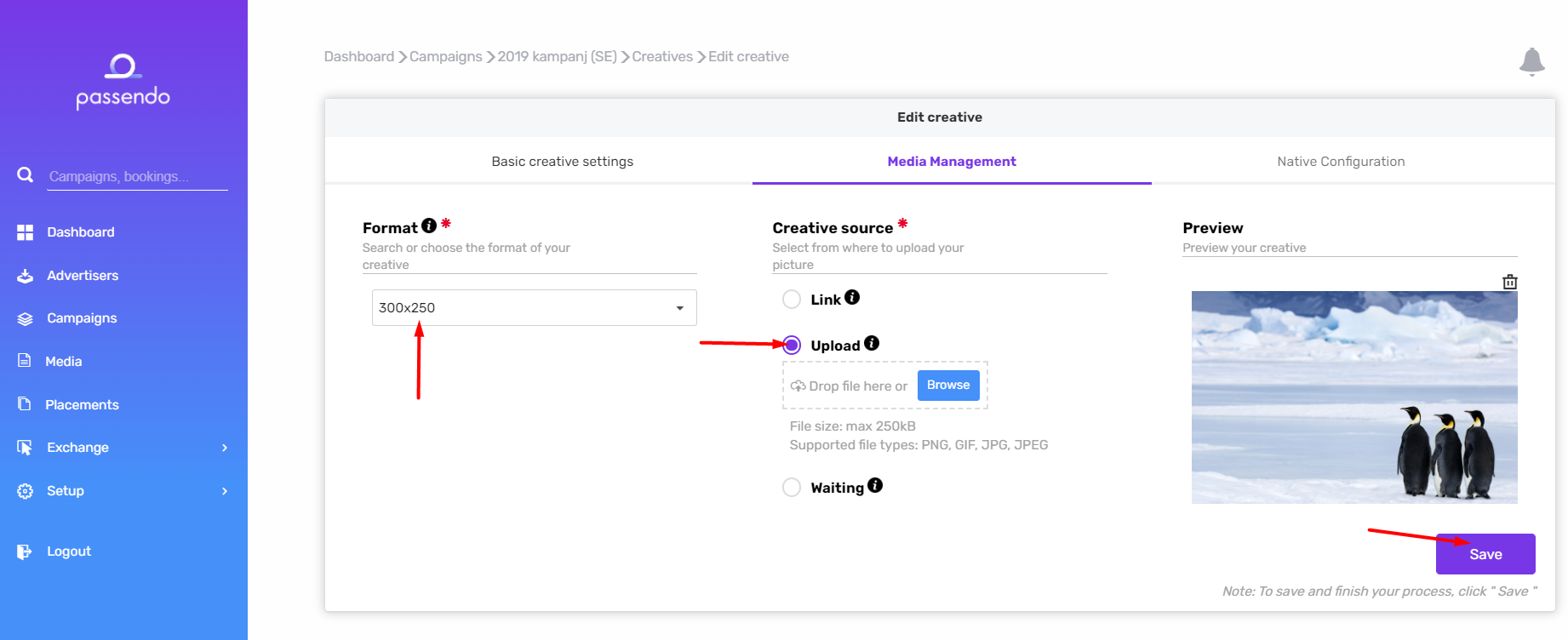
8. After setting up creatives, click Campaign Booking. You can also go to Bookings > Add New for same result.
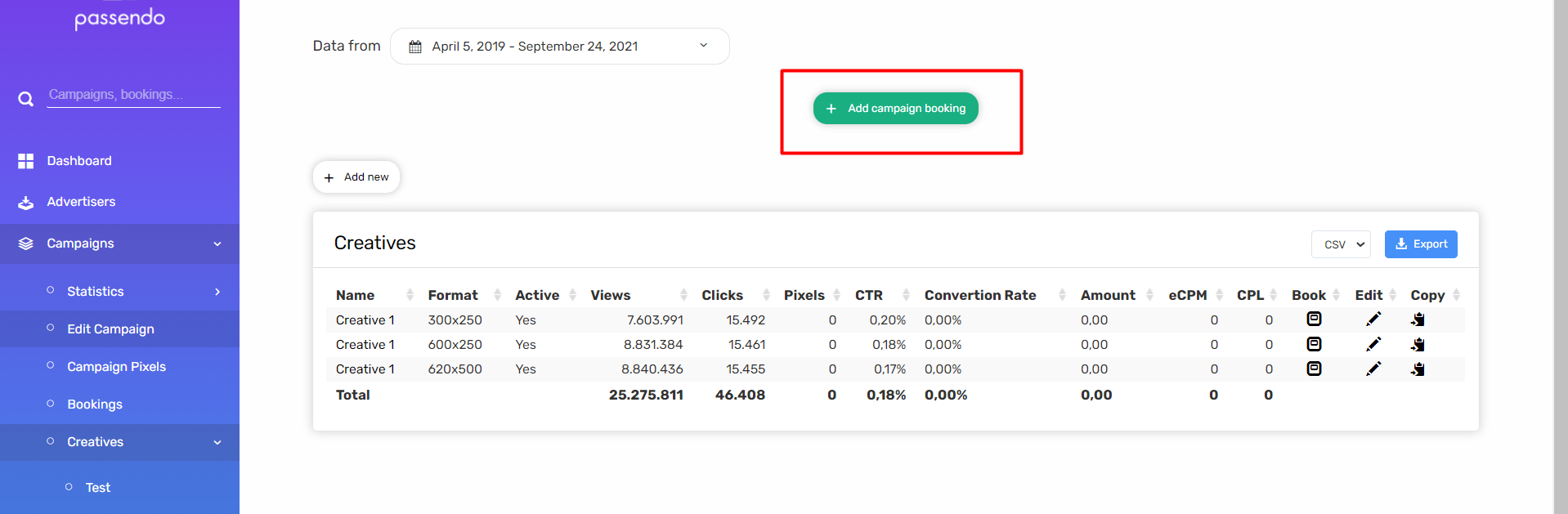
9. Select Priority Level and Placements. For a sponsorship change the priority level to 10 and forced: yes. Optionally, input volumes, weekdays and key value targeting. When you are done, click Send.
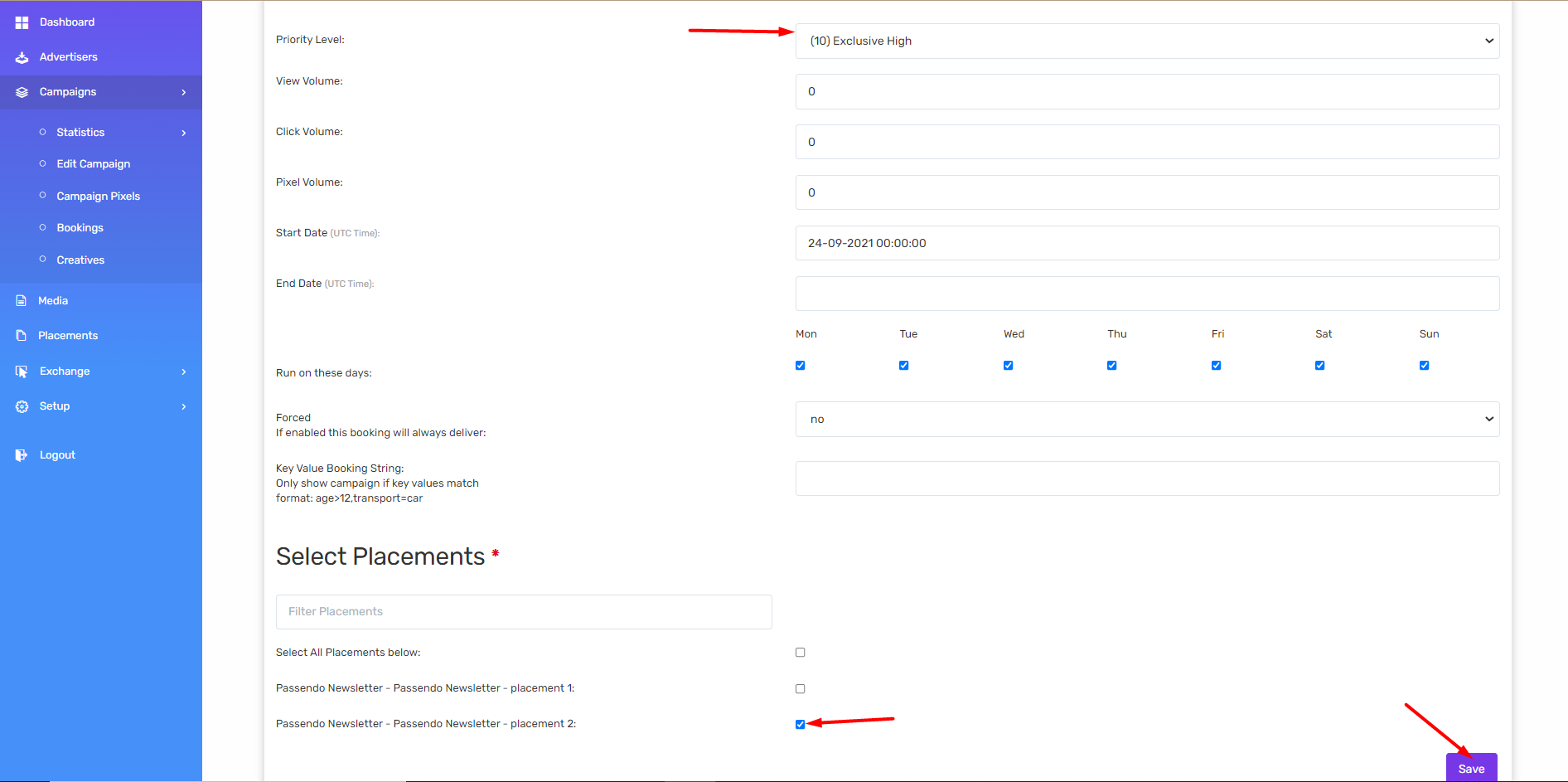
10. Your campaign is now created and booked!
