1. Go to Media and click Add New
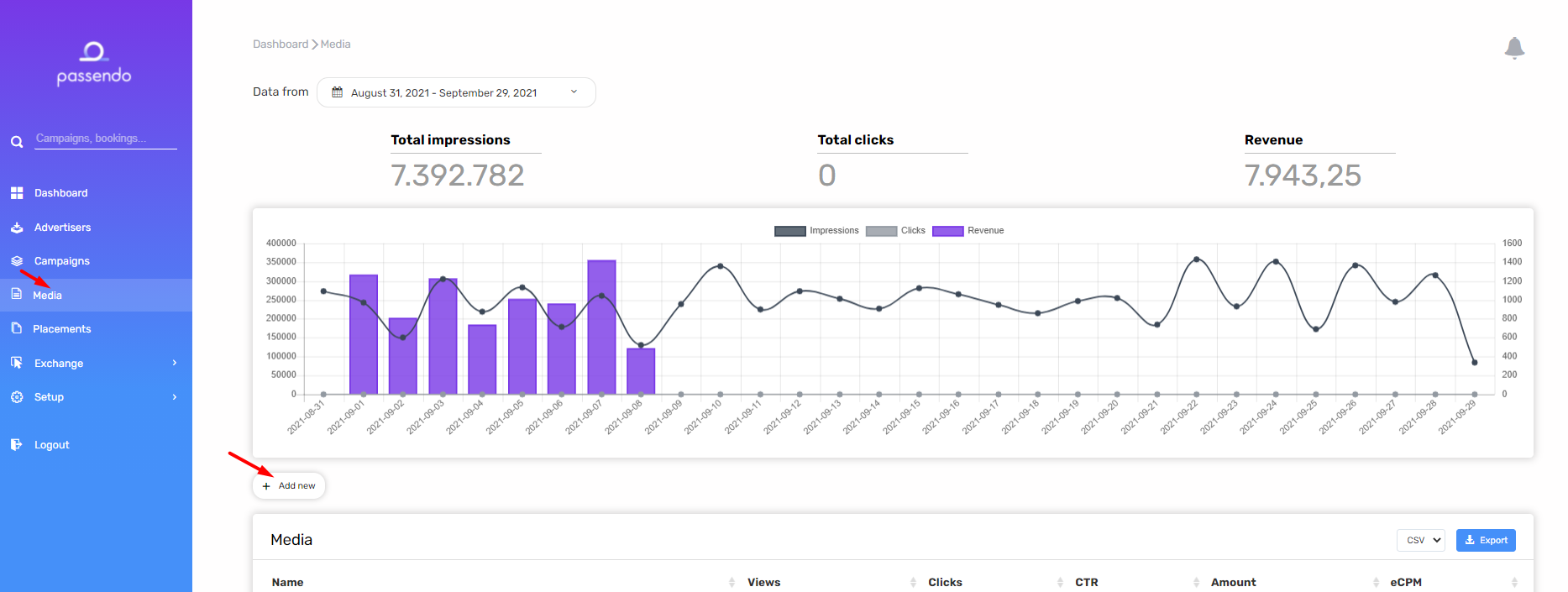
2. Input Media Name and click Next, then Save
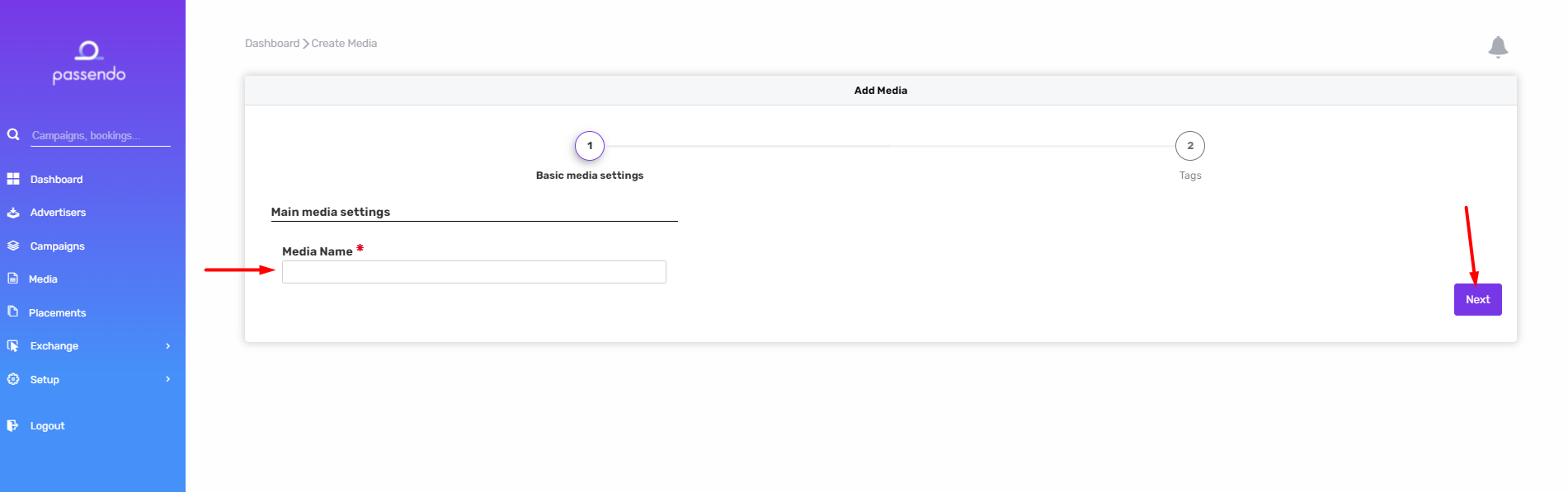
3. Click on Placements and then Add New.
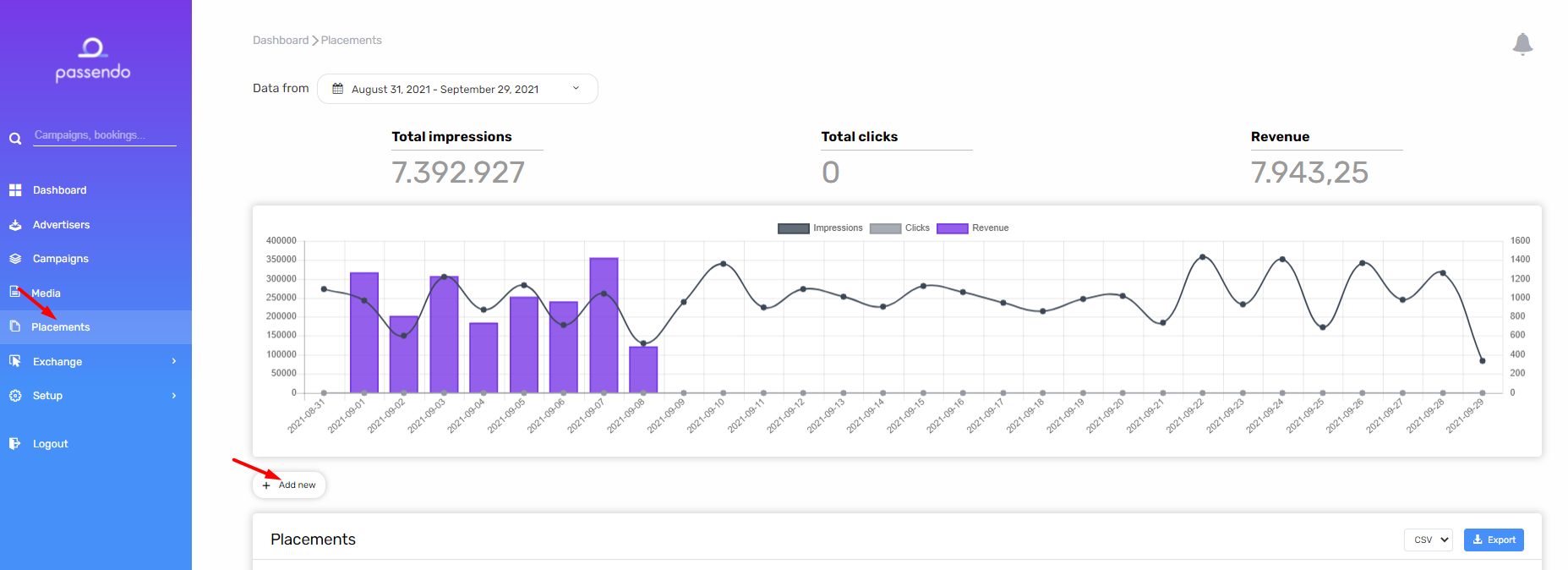
4. Fill out all of the details on the Basic placements settings, and optionally also native styling settings on the next steps, and click Save.
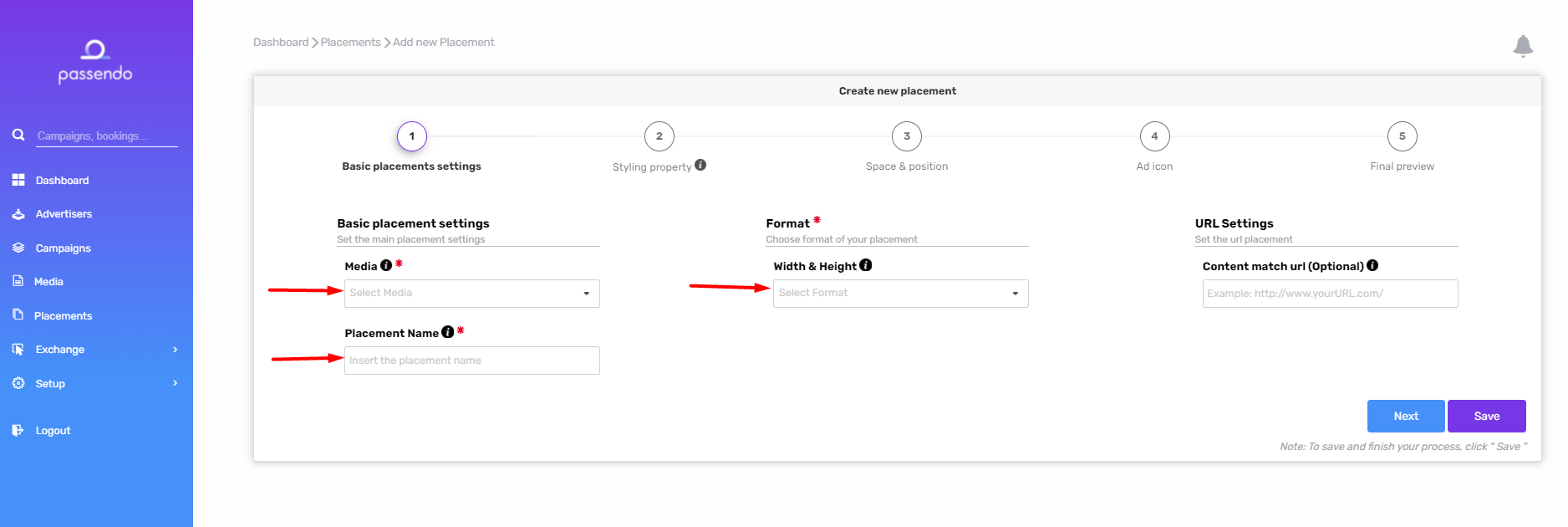
5. After creating the Placement, click Get Tag
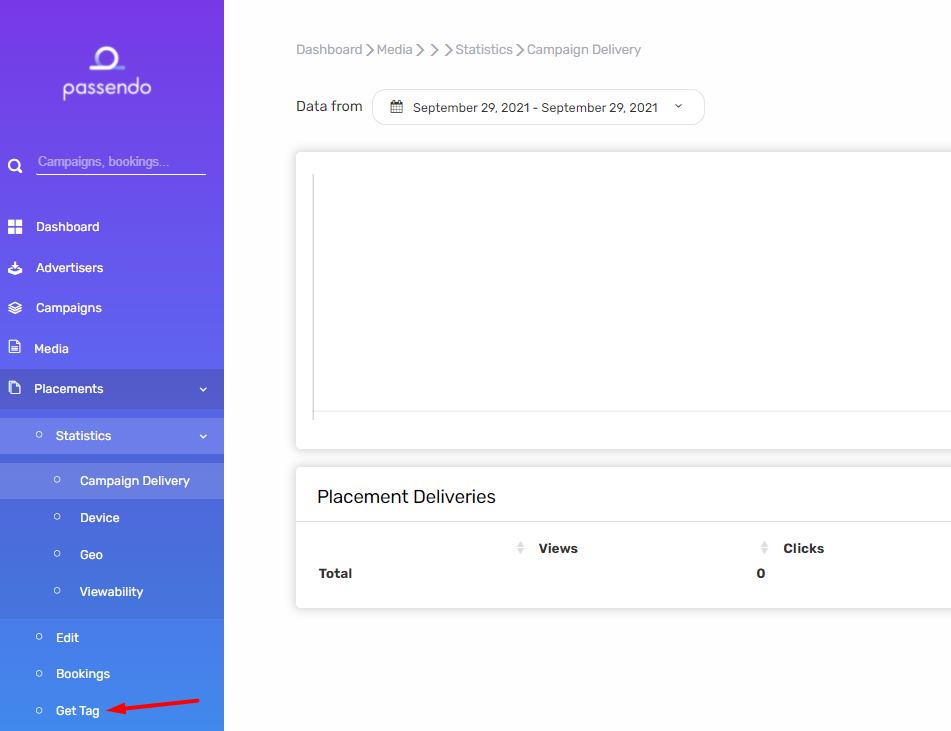
6. Select the ESP you want to integrate the placement in, then copy the tag and insert it in the email template.
Repeat step 3-6 for each individual ad placement you would like to use in the newsletter.
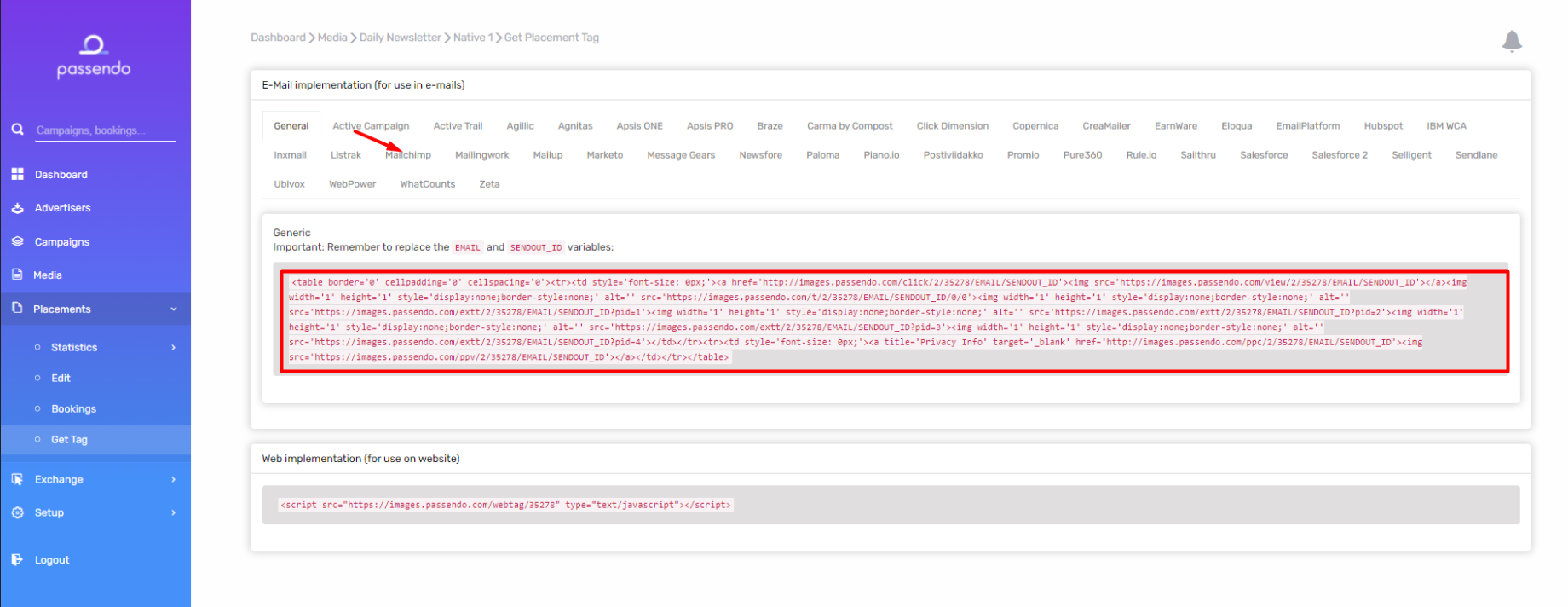
7. You must add a fallback on the new Placement(s) before you start using them. Go to Offers > [Your Fallback Campaign > Bookings and click Add New.
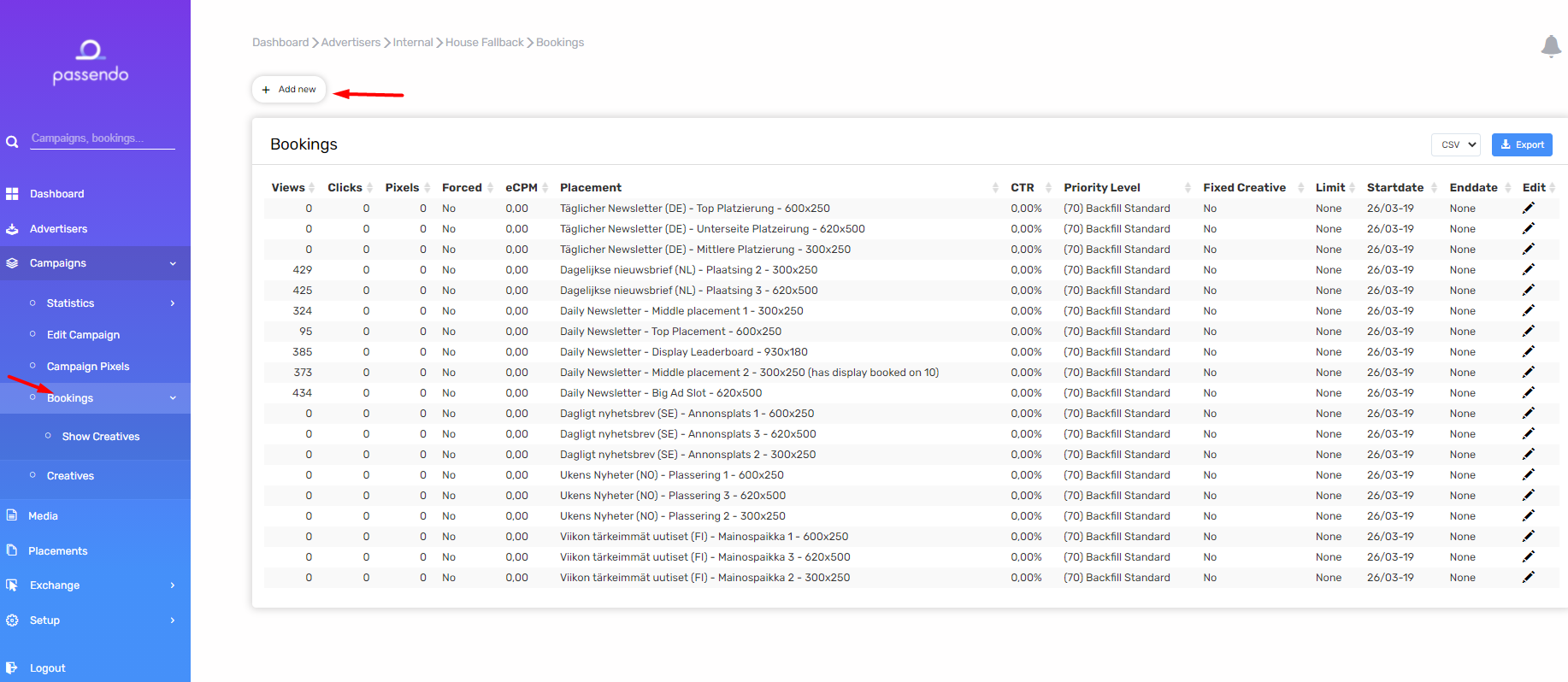
8. Select priority 80 (house high), forced: yes, then select your new Placement(s). Click Save.
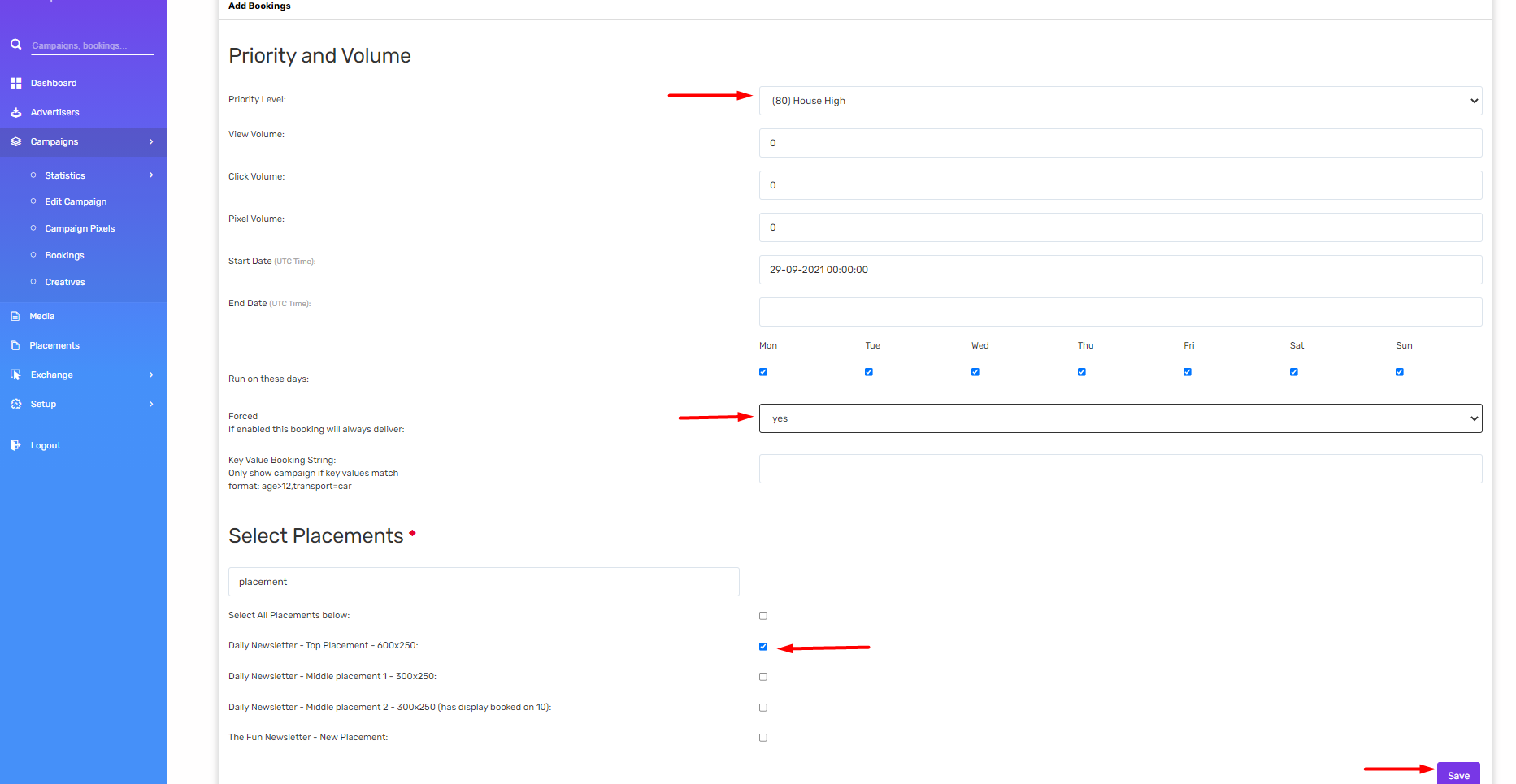
9. You are done and can start serving ads in the newsletter!
