Using Quality Filters will enable you to create list that will help you manage which ads are being served via the Passendo Exchange into your newsletters.
Quality Filters
There are two types of Quality Filters you can use in Passendo:
Blacklist - Using a blacklist will enable you to block specific ads bidding on your inventory. In addition to that, you can add words or sentences that block particular ads (containing that word or sentence) from bidding on your inventory.
Whitelist - Using a whitelist will enable you to create a list of specific ads, from different Demand Partners, that are allowed to bid on your inventory.
Important: Passendo does not recommend you to start out by using a whitelist because it is more difficult to maintain a high fill rate by keeping track of all the incoming ads and continuously whitelist new combinations. We highly recommend that you consult with Passendo's Exchange team about the use of a whitelist.
Under the Exchange tab > Quality Filters, start by selecting one of the options to create a new List
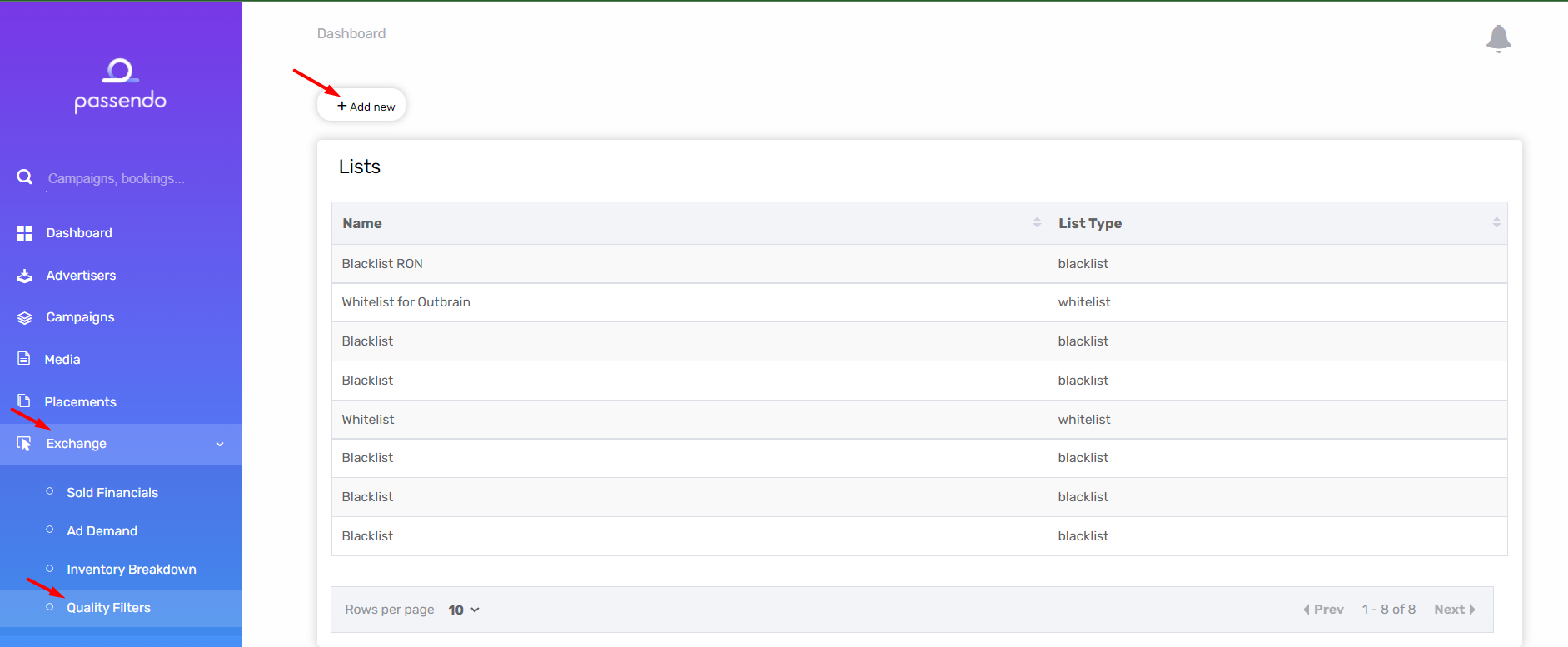
Once you choose the list type, double click on your Blacklist, proceed, and click “Start blacklisting ads”. By selecting “Start blacklisting ads” you will proceed to the Ad Demand page for the next steps.
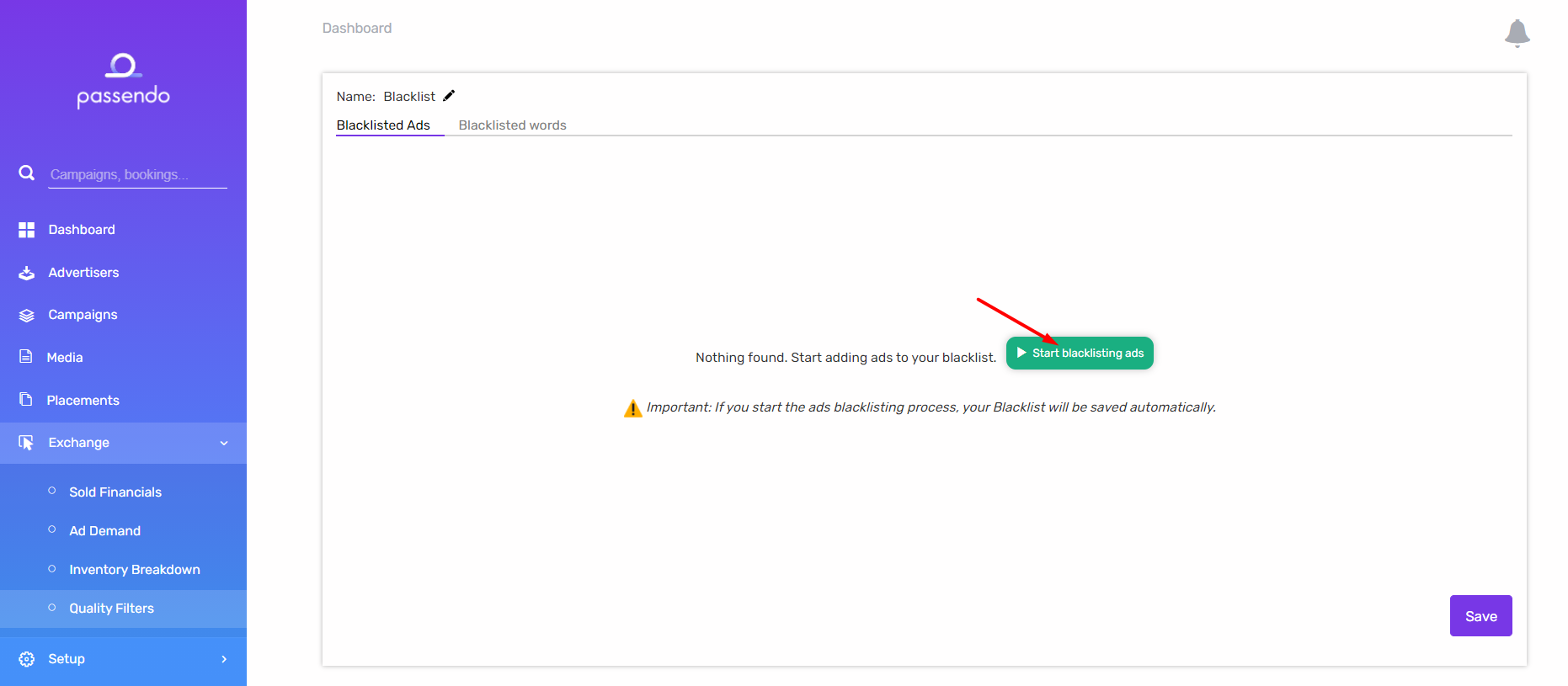
Also on the page of the list, you can choose to Blacklist Words:
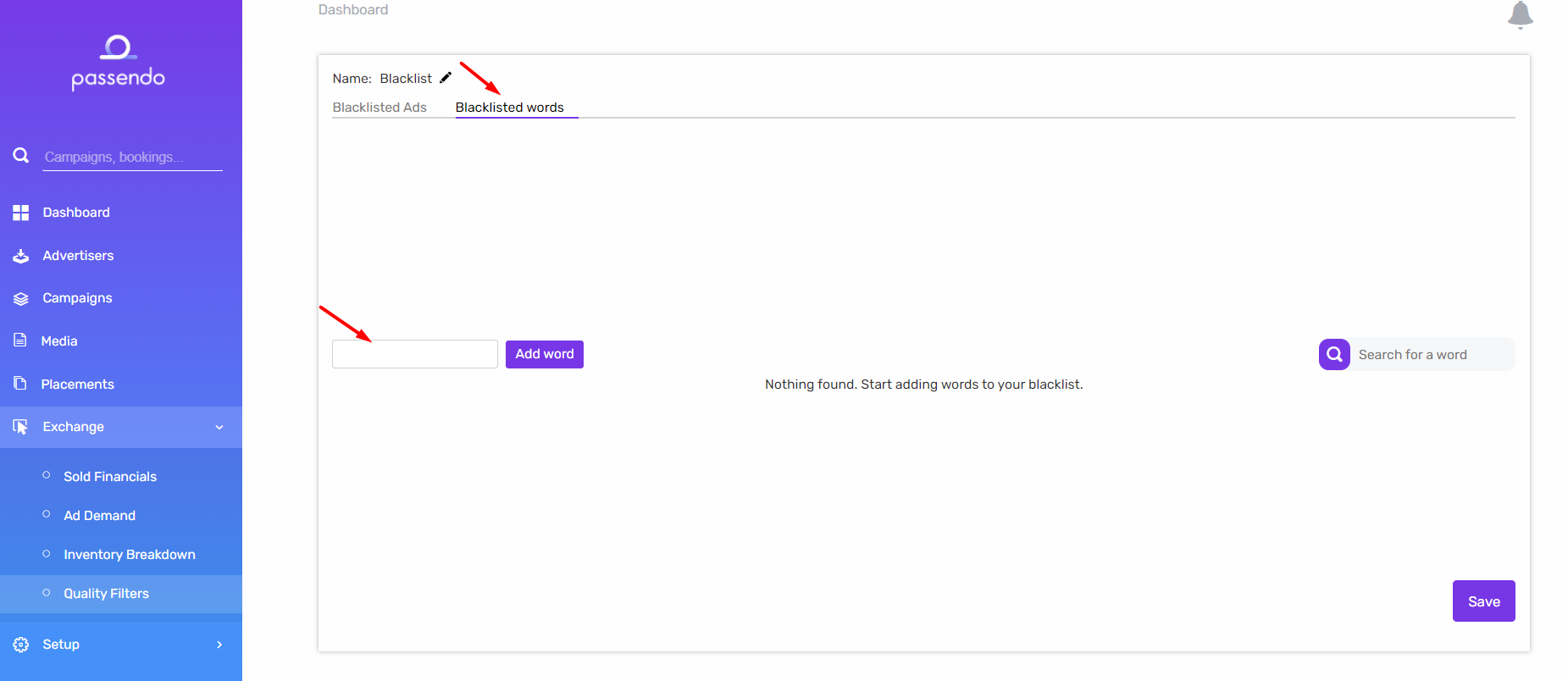
Simply type the word or sentence you'd like to block and click "Add word". Ads containing this word or sentence will now automatically be blocked. You can always remove words or sentences from your list after adding them.
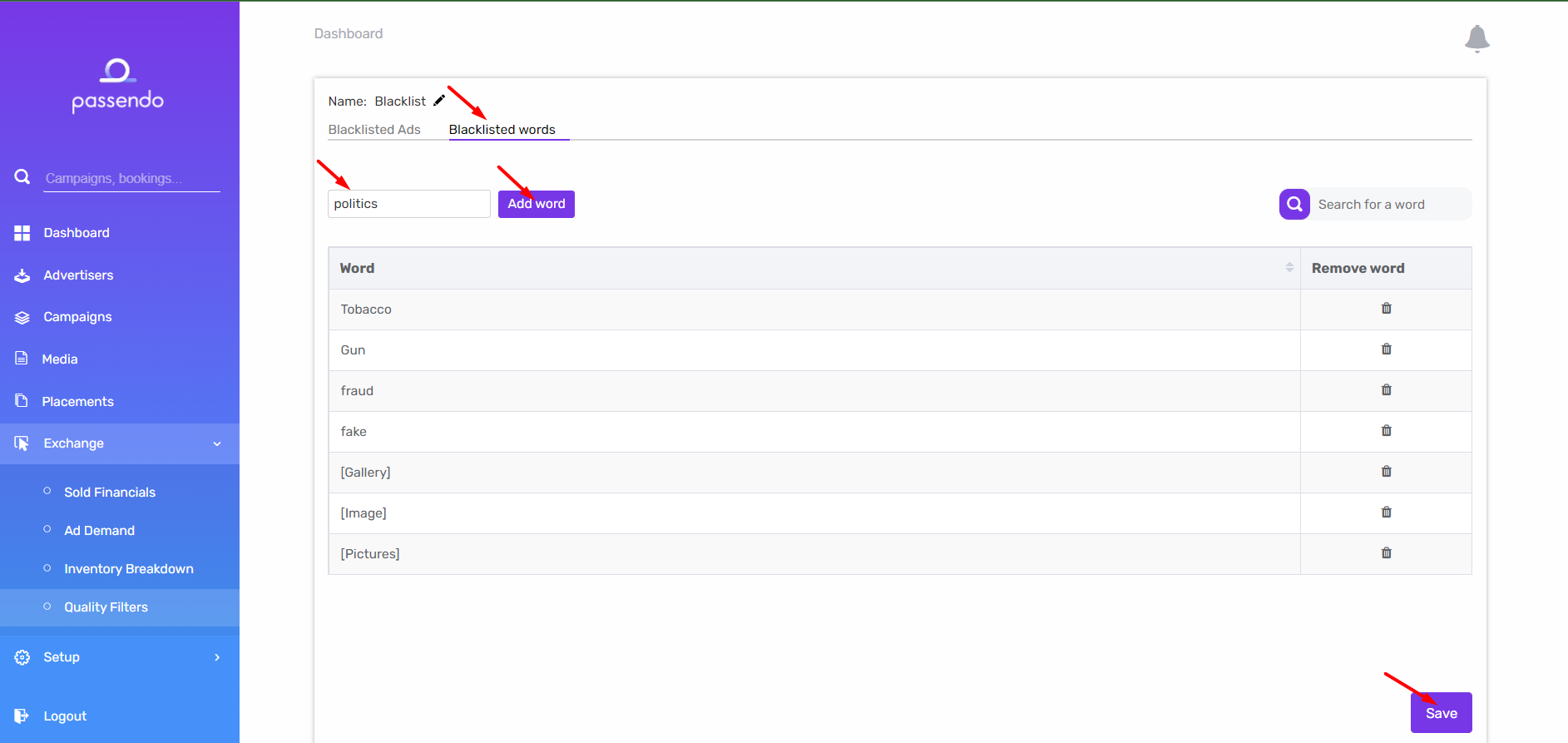
TIP: You can edit the name of the Blacklist/Whitelist by clicking the “pen” icon next to the list name. You will want to name your lists accordingly to their function, especially if you want to run multiple black/whitelists. E.g. one list for Newsletter A, and another list for Newsletter B, or one list for one demand strategy and one list for other strategy.
