When you have created a placement, and maybe finished styling it, you are ready to integrate it into your newsletter template. This integration is done once - afterwards you can configure the placement from the Passendo UI, including changing the styling and even the format - all in real time.
Instructions
A Passendo Placement tag is integrated using a lightweight HTML snippet. To locate and use this snippet, follow these steps.
-
Navigate to [Placement name] > Get Tag
-
Select your ESP in the tabbed view. The tag for the placement will now be shown containing the correct variables from your ESP
-
Copy and paste the tag into the desired location in your newsletter template.
-
Repeat the above 3 steps for each placement.
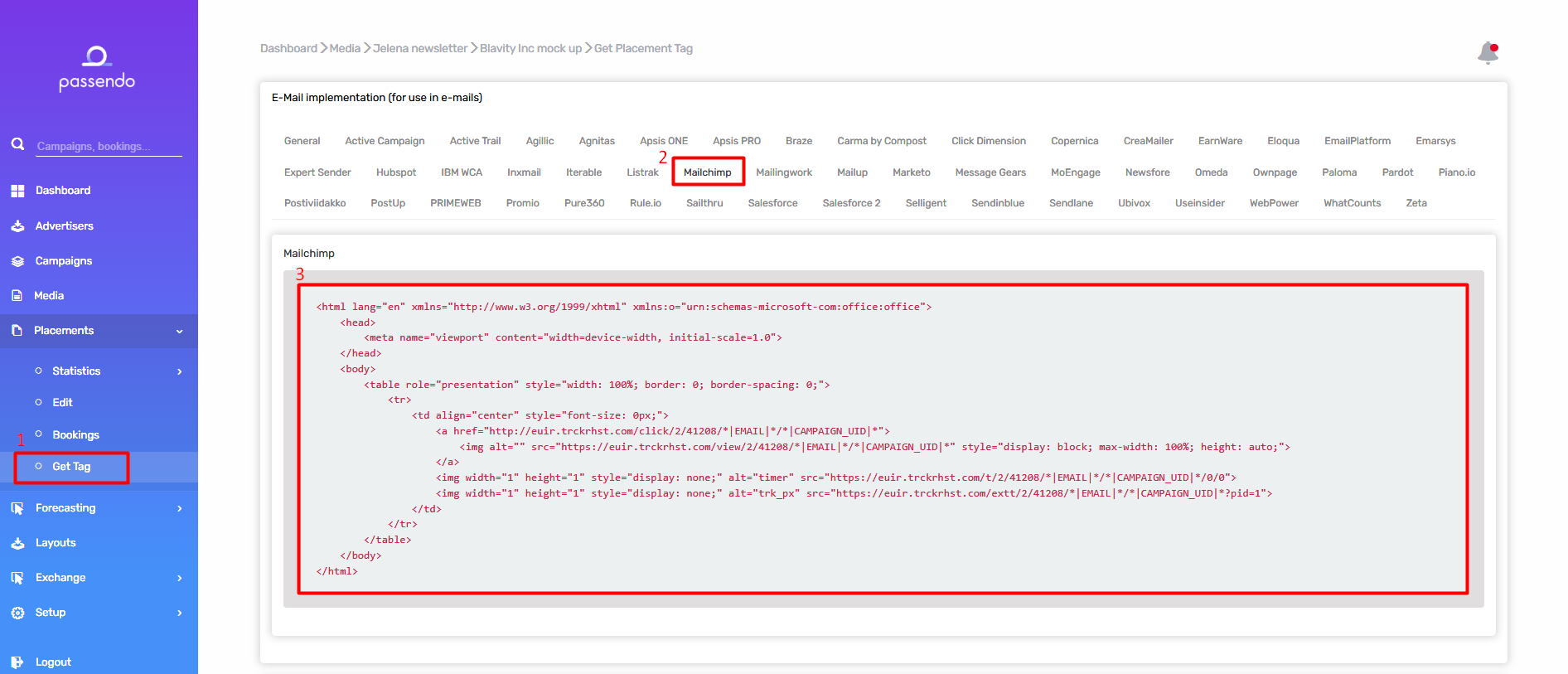
If you do not see your ESP on the 'Get tag' page, it means the ESP has not yet been tested and confirmed through Passendo. Please reach out to Support for help with the integration -we've yet to encounter an ESP with which we could not integrate!
Test your implementation
If you would like to test your implementation of Passendo Tag(s), please follow these easy steps:
-
Set up a new subscriber list in your ESP.
-
Add “support@passendo.com” to the new subscriber list.
-
Make a live sendout of a newsletter containing a Passendo Tag towards the new subscriber list. Please include the name of you the Publisher, name of your ESP and your contact details in the content of the newsletter.
-
Await feedback on the integration from Passendo’s Support team
